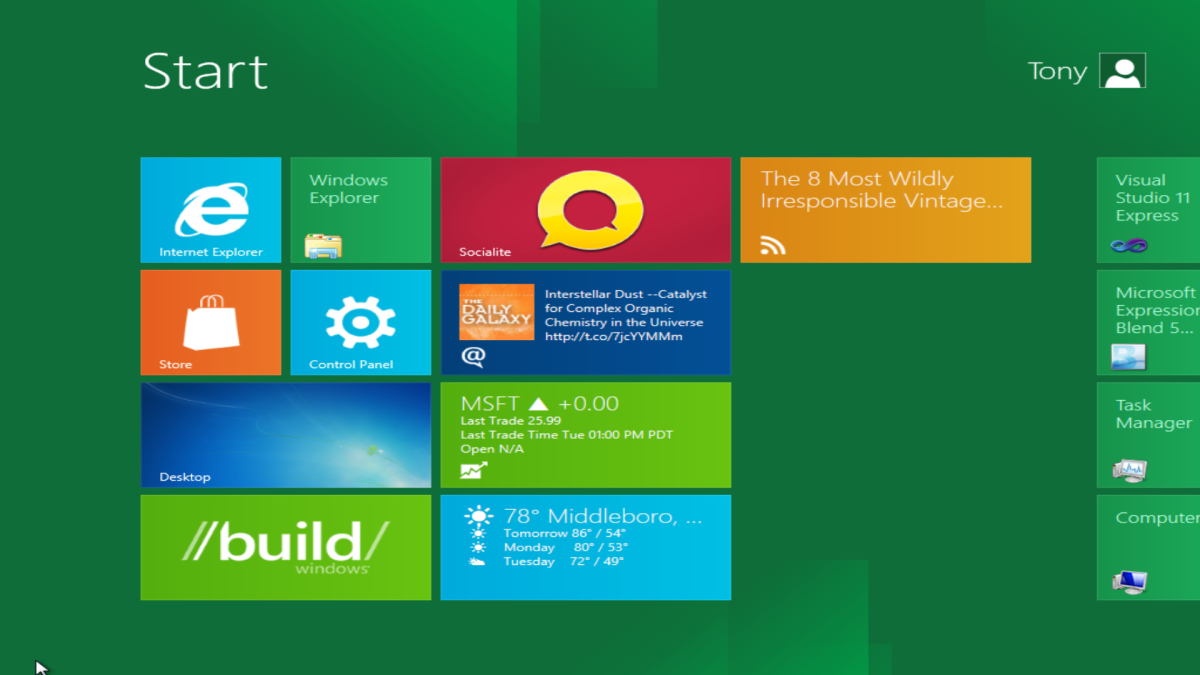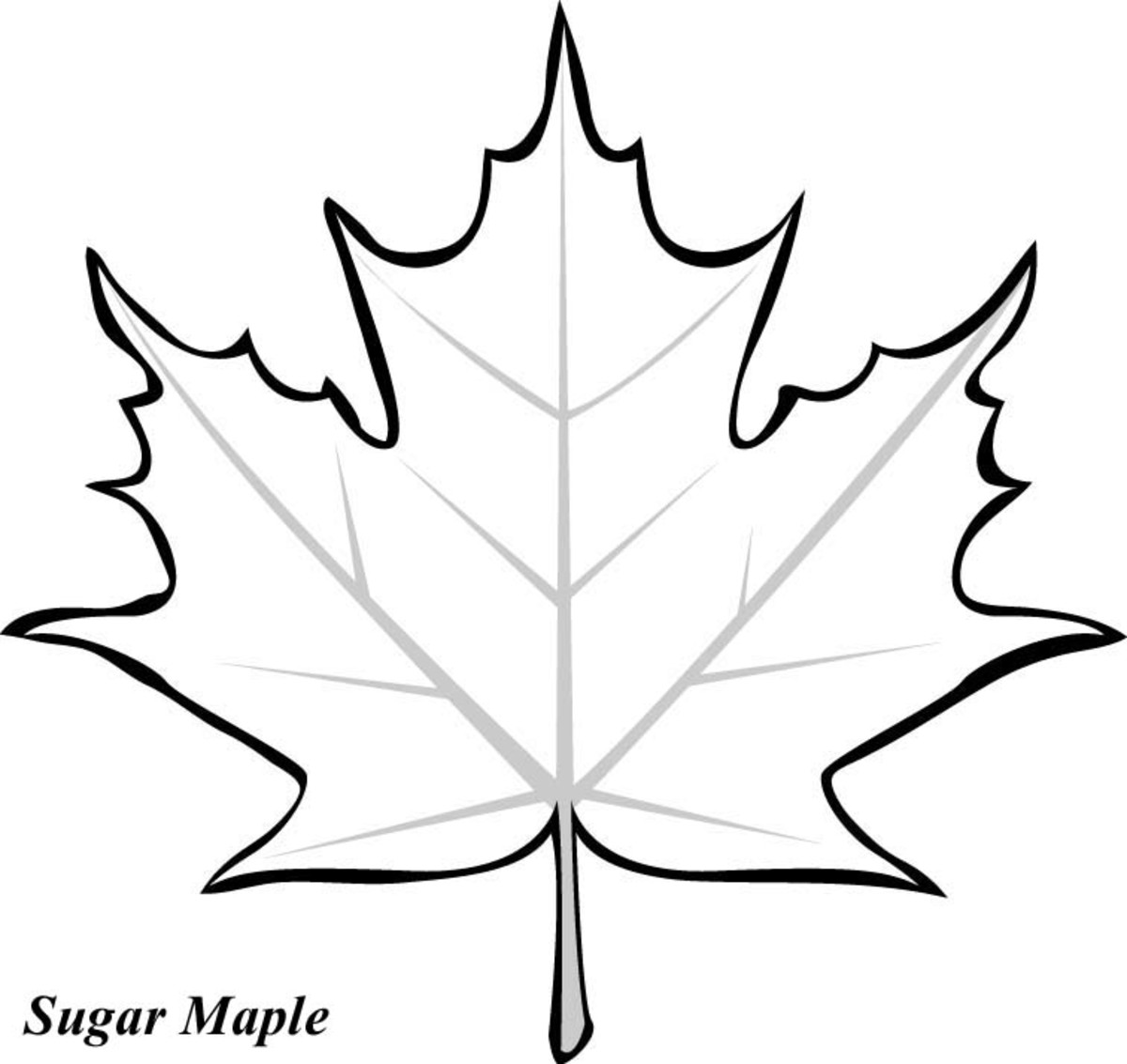Five tips to get used to drawing tablets fast!
Drawing tablets can make your digital drawing life much easier but can be a strange beast to tame at the beginning mainly due to the fact that you have to draw while looking at the screen and not at the surface you are drawing on.
This will feel awkward I can ensure and some might be tempted to give up after a few attempts due to the initial feeling of less control on the drawing and also due to the different textural feeling of the tablet surface compared to paper.
We'll tackle these and other problems here so do not give up so quickly on your new drawing tablet because it might become your best drawing friend.
Position yourself comfortably
Sounds obvious when you read it but this is not something to be underestimated. Position yourself and your drawing tablet into a position that will allow you to draw comfortably for hours.
Everyone is different in terms of body size and so forth but in general terms you want to place the tablet in front of the screen on your table and have enough space to be able to comfortably draw while having your arms partially on the table. This will help sustain their weight during the drawing sessions.
Use drawing paper to recreate the illusion of real drawing
That's correct, who said you have to draw on the hard and slippery surface provided by the constructor when you can use real paper? In order to accomplish this trick just place a sheet of paper on the tablet surface and, using tape, stick it to the tablet itself.
It won't change the response of the stylus at all and will change the feeling of the surface dramatically! You'll feel the texture of the paper while drawing and this will make you immediately feel at home working with the tablet.
Experiment with the pressure
Using the tablet you can use your stylus to change the size (or other parameters) of the brush just by changing the pressure on the stylus like with a real pencil..at least in theory. In practice pressure control on a stylus works differently from that of a real pencil being much less..ehm controllable.
The economy tablets have normally 256 level of pressure sensitivity while the more expensive have more than 1000. This said it takes a while to re-learn to control properly the pressure sensitivity of the stylus.
The first thing you need to do is to calibrate the stylus using the drivers that come with the tablets. This is a no brain and you should do it as soon as you plug in your tablet for the first time.
Secondly you want to experiment a little bit with the pressure control. Play for at least 10-15 min with different brushes and try to draw digital marks using as much as possible the pressure sensitivity of the stylus. Draw from very thin to maximum size and all of the sizes in between. It'll speed up your learning curve notably.
Set up the quick access buttons
Drawing with a tablet is an endeavor at two hands. One used to draw and the other used to push keys on the keyboards to access and change rapidly all the fundamental functions you need while drawing like swapping brush, get the color picker or simply left/right clicking on your image or on a on screen function.
The earlier you start setting up this quick access buttons on your keyboard the faster you'll learn to use them and include them in your usual workflow.
Many tablets also come with a few buttons that can normally be fully configured. The Graphite4 of the Wacom, for example, comes with two customizable buttons and a scrolling wheel. Ho they are sweet companions! I have set the wheel to change the magnification of the image I am working on and the other buttons to quickly swap brushes and activating the hand tool that allows me, in PS, to move around quickly my drawing.
Exercise by tracing images
One thing that I found extremely useful when I started using the tablet was digitally inking my drawings in photoshop (or another free drawing software) previously scanned.
If you have an image or drawing in the background as a guide while you draw on top of that with your stylus turned out to be a fantastic exercise to learn to control the stylus fast and become used to the way you need to draw when using drawing tablets.
So if you are undecided about what to do with your new drawing tablet as a first thing I would suggest open up your favorite drawing software, load a drawing, create a layer and start tracing it with the stylus experimenting at the same time with stylus control and pressure sensitivity.
Discover more about drawing tablets and drawing on The Drawing Factory!